Activating your Luna Account
Read time: 2 minutes
Before you can start using your Luna account, you will need to activate your account, check out the article below to see how:
- Activating your Account
- What if I haven't received an email?
- Manually Activating your Account
- What if I can't Activate my account?
Activating your Account
You will receive an email with your licence key - click the button that says ‘Activate your account’. This will take you to our Luna Activation page, which will autofill your licence key and email address.
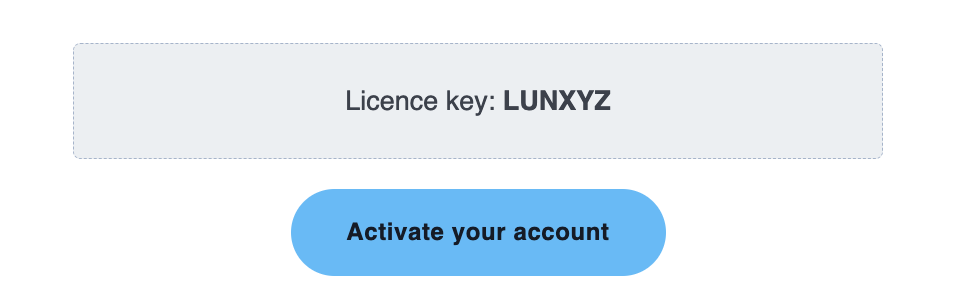
You can fill in your name, and create a password for your account. You will need to agree to our Privacy Policy and End User Licence Agreement at the bottom of the activation page before being able to click 'Done' in the top right-hand corner of the page. This will complete the progress and log you into your account, ready to get started with Luna!
What if I haven't received an email?
If you are a DSA student, you should have placed your order with your Assistive Technology Service Provider before getting in touch.
If you haven't received an email with your licence key and details:
- If you are a DSA or direct purchase customer, please get in touch with our Technical Support team.
- If your school or university has directly provided you with a Luna licence, please contact the staff member who organises your licences.
If you aren't sure who to get in touch with, please contact our Technical Support team, and they can help!
Manually Activating your Account
If you would prefer, you can also manually activate your account, you will need the following:
- Your Luna licence key (this is an 8-digit code)
- Your email address (where you have received the licence key email)
- This link to the Luna Activation page
Follow the instructions below:
- Follow the link above to the Luna Activation page.
- Type in or copy and paste your email address, removing any capitals.
- Type in your name, this can be changed at any time in the Luna settings.
- Type in or copy and paste your licence key into the activation code section, being careful to not include any spaces before or after the 8-digit code.
- Choose a password for your Luna account.
- Scroll down and accept the Privacy Policy and End User Licence Agreement.
- Click 'Done' in the top right-hand corner of the page (this appears as an arrow on the mobile website).
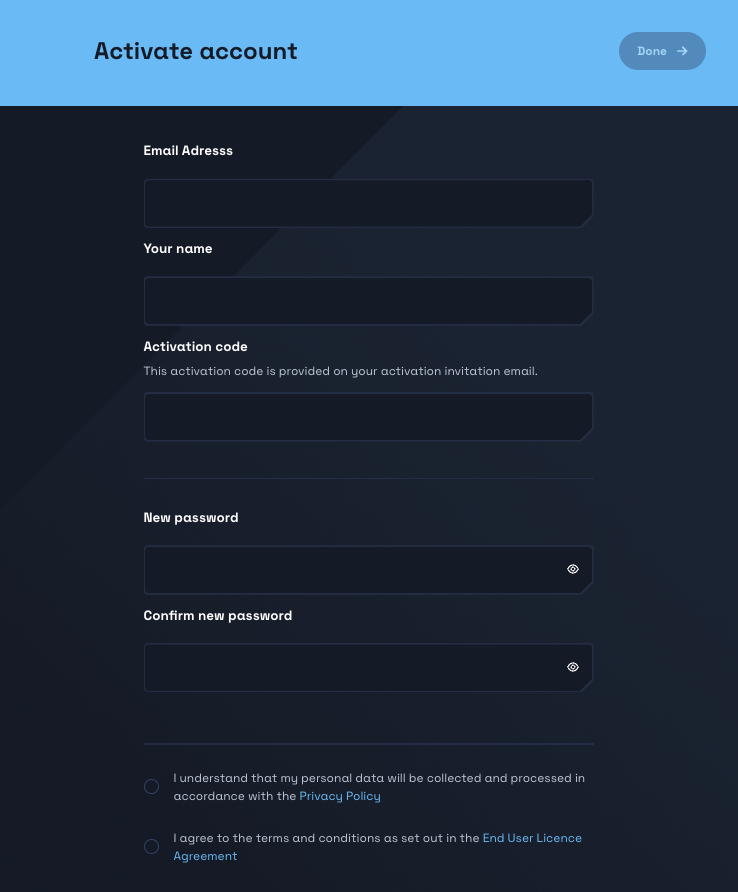
What can I do if I can't activate my account?
If you are having trouble activating your account, you can follow the troubleshooting below:
- Check the email entered is correct. This includes removing any capitalisation, checking spelling, and ensuring this is the email your licence key email was sent to.
- Check your licence code is correct. This includes checking any capitalisation, and removing any spaces before or after the code.
- If you are still having trouble activating your account after this, you can get in touch with our Technical Support team to help you get activated.